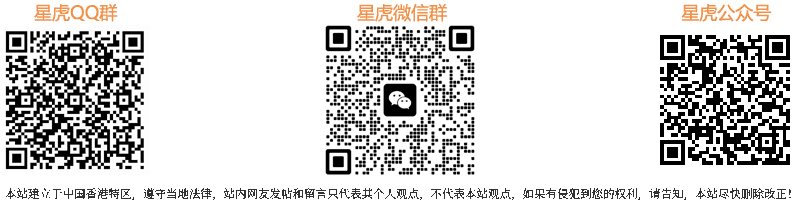|
This lesson you'll see how is it possible to represent the wallpaper, having a photo only. 这篇文章我们要学习如何将一片照片变成漂亮的墙纸。
Open a girl photo for the beginning: File -Open (ctrl+o) 点击文件-打开,打开一张照片~可以自己拍一张~:)

Using Polygonal Lasso Tool, mark it out along its contour. 使用多边形套索工具将MM抠出来。

Then cut it out (Edit -Cut (ctrl+x)) and insert it on a new layer: Edit -Paste (ctrl+v). The layer containing the rest of the picture must be deleted (Layer -Delete - Layer). Apply next step the Crop Tool and enlarge the illustration size to have enough place for the background. 点击编辑-剪切(ctrl+x),新建一个图层,点击编辑-粘贴(ctrl+v),余下的部分可以删掉了~接下来使用裁剪工具将画布扩大。
 Create now a new layer: Layer -New Layer and place it on the bottom, just clicking on it and move it on the necessary place. After that, paint it, using the Gradient Tool. 新建层,放置在最下面作为背景,使用渐变工具填充,颜色选亮一点的~
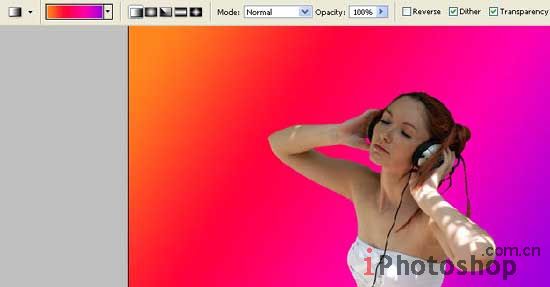
Get back to the girl layer processing. Correct the brightness, contrast and the color, using next combination: Image -Adjustments -Curves (ctrl+m). 回到MM图层,点击图像-调整-曲线(ctrl+m)将画面颜色修正~参数如下:
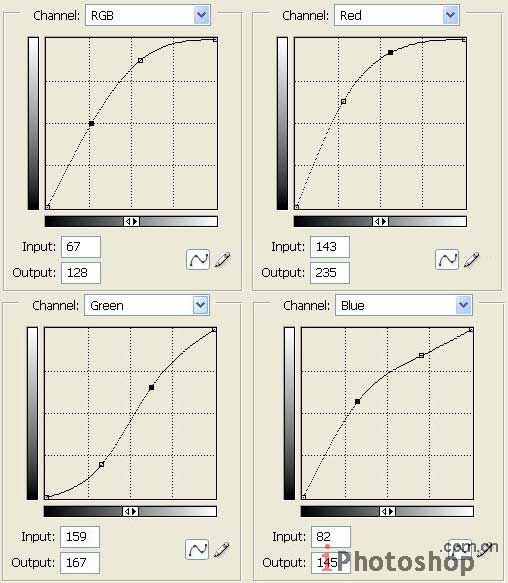
We got such a picture:
效果如下:

Copy then the layer that we got: Layer -Duplicate Layer and make the girl picture totally white, applying next selection: Image -Adjustments -Brightness/Contrast. 复制层,将MM变成彻底的白色,点击图像-调整-亮度/对比度,如下设置:
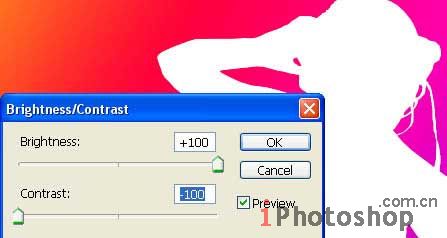 Blur Place the last layer lower than the basic girl layer, using Filter -Blur -Radial Blur. 将白色MM图层进行模糊(滤镜-模糊-放射模糊),并将白色MM层放到彩色MM层下面。
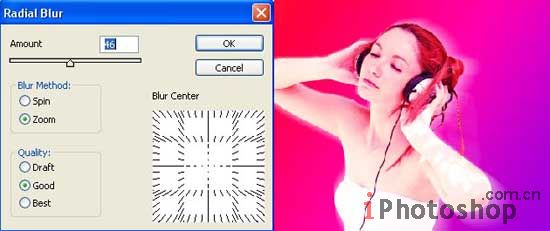
Then blur a little the outside picture contours with the Blur Tool. 使用模糊工具将MM轮廓转角处进行一下模糊处理,使得MM可以更好得与背景融合。

Use the Brush Tool for creating long eyelashes. 使用画刷给MM画上几根漂亮的眼睫毛~

Copy the layer containing the eyelashes and blur out the copy, applying Filter -Blur -Gaussian Blur. 复制MM睫毛层,将新层进行一下模糊处理(滤镜-模糊-高斯模糊)。
 Create now a new layer, above the girl one and put them in a group: Layer -Create Clipping Mask, but the future drawing must not get over the contours of the illustration. Next step includes taking the Brush Tool and picturing the flowers on the girl skin. 新建层,放在MM层的上面,并将新层和MM层归为一组,点击图层-新建剪切蒙版,但是接下来的绘图不要绘制在MM的轮廓转角处。下面我们要在MM的皮肤上使用画刷画一些美丽的花花~

Change the layer type on Overlay. 将花花图层的类型设置为覆盖。

Insert also several flowers on the background layer. 背景层上也添加一些好看的小花花。
 |